I guess many people have met the same problem. Did you choose to give up all your lost data? But now, there is no need to feel sorry for the lost data. You can make use of the iPhone photo recovery tool to retrieve all your lost files back at ease. The recovery process is very easy. If you backed up the files with iTunes, you can recover them with iTunes backup. If not, you can directly recover from your iPhone. Just do it as below tutorial. You will get what you want easily.
Learn how to retrieve photos from iPhone here.The trial version of iPhone 4 photo recovery tool named Tenorshare iTunes Data Recovery for Mac is provided for you to scan the files before recovering. You can freely download it from http://www.any-data-recovery.com/product/mac-itunes-data-recovery.html

Notice:
1. lease set your iPhone 4 into the flight mode. Don't use it until you find those photos.
2. Please don't sync your iPhone 4 with iTunes to avoid iTunes backup being updated.
Method 1: Directly recover deleted photos from iPhone 5, 4s, 4, 3gs and 3g.
Step 1. Launch this iPhone 4 photo recovery tool and connect your iPhone 4 to the computer. Following interface will display for you.
Step 2. You should get your iPhone 4 into DFU mode before scanning.
1. When you see above interface, you should hold your iPhone and click "Start" button.
2. Click "Power" and "Home" buttons simultaneously for 10 seconds.
3. After about 10 seconds, please release "Power" button and still keep pressing "Home" button for another 10 seconds.
After doing this, you'll successfully enter the DFU mode. At this time, the software will start to scan the files in your iPhone.
Step 3. After finished scanning, all the files will be listed in the corresponding category. If you want to recover photos, you should click "Camera Roll" or "Photo Stream" category, preview the files and choose what you want to recover. Please note that all the files in your iPhone 4 are listed out. If you just want to preview the deleted files, you can slide the "Only display the deleted items" button to the "On" status.
Method 2: Recover from iTunes backup.
Step 1. Run the iPhone photo recovery tool and connect your iPhone to the computer. All the iTunes backup files will be displayed. Select the one for your iPhone 4 and press "Start Scan" button.
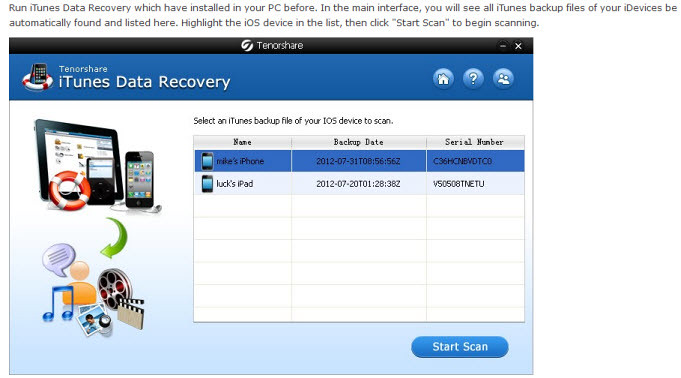
Step2. After scanning, all the files are displayed in the corresponding category. Please click "Camera Roll" or "Photo Stream" category, preview the files and click to recover what you want.
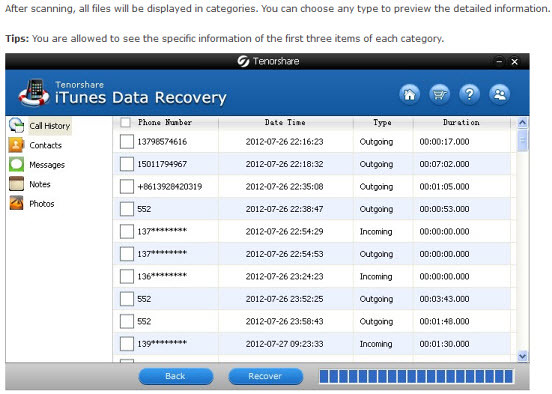
Step 3: Set a target folder to save your recovered photos.
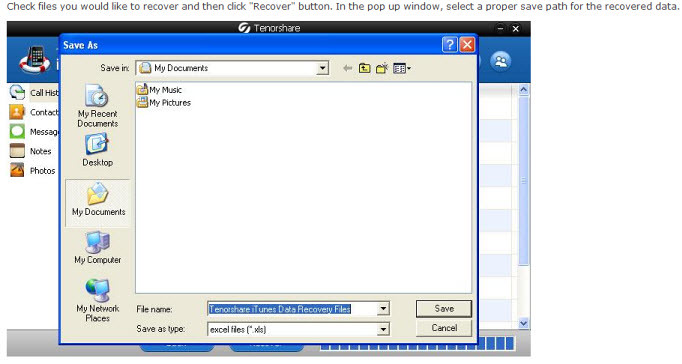
Follow this guide on Youtube.com to recover deleted pictures from iPhone:
You May Interested In:
* Data Recovery for iPhone - Can I Get All My Data Back if iPhone Was Stolen?
* What is the Best Way to Recover Photos on iPod Touch after Deleted